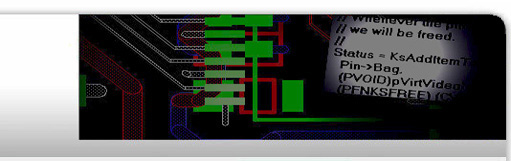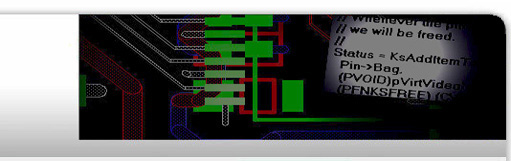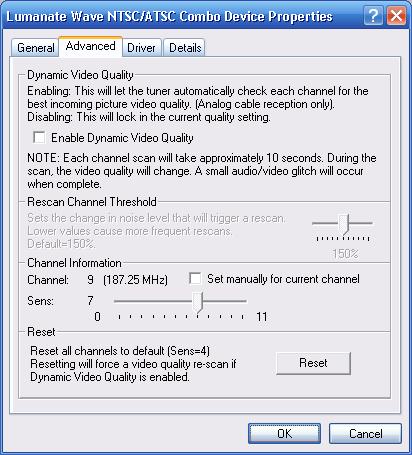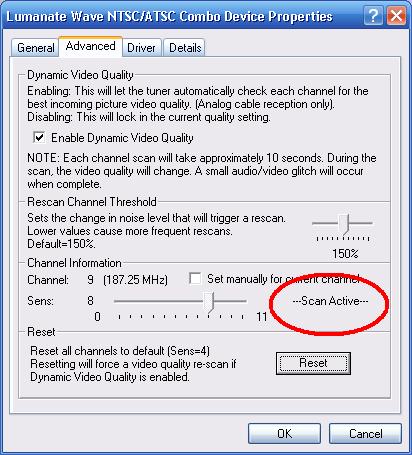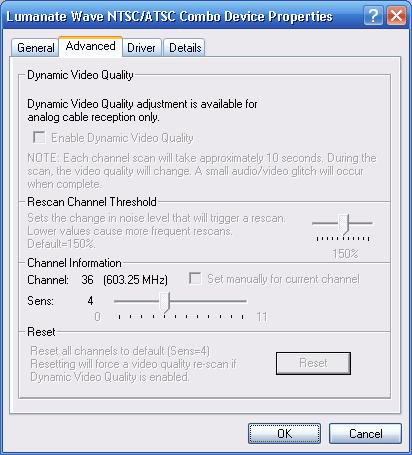Dynamic Video Quality Enhancement
Dynamic Video Quality Enhancement
Dynamic Video Quality Enhancement
Enabling this feature allows the driver to automatically set the best quality setting for each TV channel.
It does this in 2 ways:
-
When first enabled, the driver will run a scan on the current active channel. Anytime a channel change occurs,
the driver will check if that channel has already been scanned. If it has not, a scan will be initiated and the Sens
value (Quality setting) will be updated.
-
If a channel has already been scanned, the driver will monitor the noise on that channel and update the Sens
setting if the noise level goes above a preset threshold.
 |
Note: The scan will last for approximately 10 seconds. During this time the picture and sound might get distorted. |
 |
Note: If the channel is changed before the scan completes, the scan will stop and the default Sens value (4) will still apply for the current channel. |
 |
Note: This only affects analog cable TV signals. It has no affect on digital TV signals (ATSC) or analog TV received via an antenna. |
Set up the Initial Scan
The Dynamic Video Quality Enhancement feature is enabled through the property page for the Lumanate Wave NTSC/ATSC Combo Device.
- Right-Click on My Computer and select Properties
- In Vista: Select the Device Manager item from the Tasks list on the left.
In XP: Select the Hardware tab. Then select the Device Manager button
- Left-Click on the [+] next to Sound, video and game controllers
- Right-Click on the Lumanate Wave NTSC/ATSC Combo Device and select Properties
- Left-Click on the Advanced tab and the following display will come up:
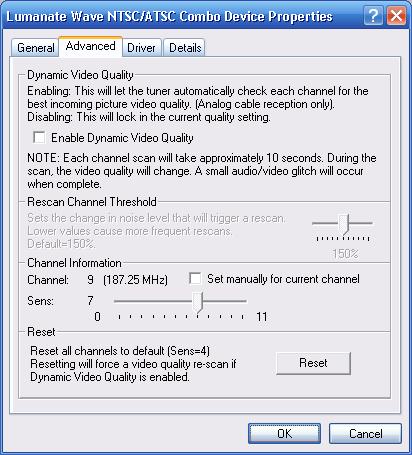
 |
Note: The default mode for this feature is disabled. |
To enable this feature, click on the
Enable Dynamic Video Quality box.
As soon as this box is checked, the scan will start.
Once enabled, the Property Page will change to the following:
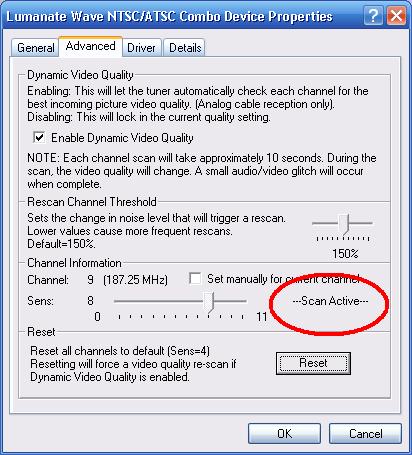
 |
Note: While the driver is scanning, the "--Scan Active--" message will blink
on and off (see area circled in red above.) Once the scan is complete, the
message will disappear. |
Additional Controls
Rescan Channel Threshold
 |
Note: This control is only active if Dynamic Video Quality is enabled. |
When
Dynamic Video Quality is enabled, this slider can be used to set the noise threshold
that will trigger a rescan of that particular channel. If the driver detects that the noise on the
channel is above the selected threshold, that channel will be scanned again. The range
is 100% to 200%. A lower number will make the rescan happen more often.
Channel Information
This section shows the current channel,
Sens level and if the scan is active or not.
Additionally, you can manually override the
Sens level but selecting the
Set manually for current channel.
 |
Note: The manual override button will fix the Sens level for that channel only. The driver will not continue to monitor the channel based on the Rescan Channel Threshold setting. |
 |
Note: Disabling the manual override button will set the Sens level back either the default (4) or to the value determined by the Dynamic Video Quality check. |
Reset
This button will reset the
Sens based on the following conditions:
- Dynamic Video Quality enabled - Resets all channels back to the default Sens (4) and starts a new scan of the current channel.
- Dynamic Video Quality disabled - Resets all channels back to the default Sens (4).
 |
Note: Selecting the Reset button will erase all current and manual override settings. |
Antenna Reception
Dynamic Video Quality is only active when Dell External USB NTSC/ATSC TV Tuner is connected to an analog cable signal. If the Property
Page is selected when connected to an analog antenna source, the Property Page will look like this:
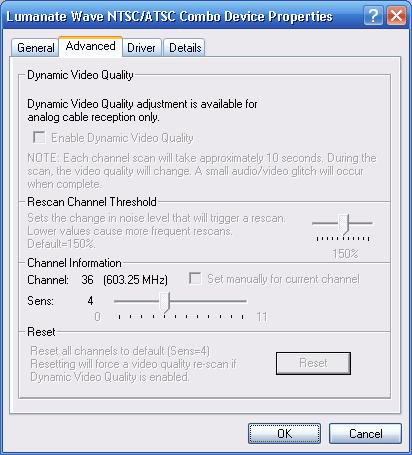
Notice that all of the controls are greyed out and not accessible.
 |
Note: The driver will automatically determine if Dell External USB NTSC/ATSC TV Tuner is connected to a cable or antenna source. In order to do this, it is necessary that the system is tuned to any channel greater than CH13 at least once after changing between cable and antenna. |